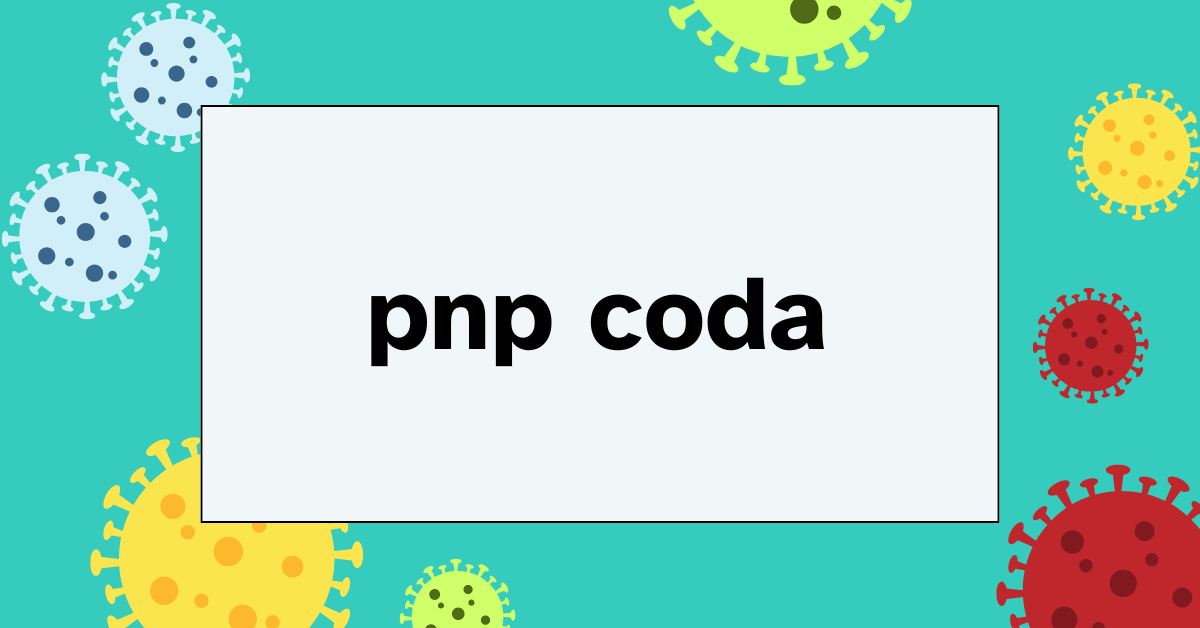The Philippine National Police (PNP) COVID-19 Data Archive (PNP CODA) is a secure digital platform developed by the PNP’s ICT division to record and manage COVID-19 information for police personnel (and related users) nationwide. Launched in 2021, its main purpose is to consolidate health data – including infection cases and vaccination status – under a “new normal” health monitoring policy. According to the PNP’s own reports, PNP CODA was implemented as “a system tool for monitoring the health status of personnel” in line with COVID-19 response measures. In practice, the portal stores each user’s test results and vaccine record, and also serves as an educational hub: for example, it allows PNP leadership to post DOH videos and fact sheets on vaccines and safety measures to inform all uniformed and civilian staff.
PNP CODA is designed to give commanders and health officers real-time visibility into COVID-19 cases within the police force. It helps in contact tracing and ensures immunization records are up-to-date. Key features include:
- Centralized case tracking: The system logs confirmed COVID-19 infections among PNP personnel and tracks recoveries, quarantines, and exposure data. This lets health officers spot outbreaks quickly.
- Vaccination status monitoring: Users’ vaccination records (dates, doses, vaccine type) are entered into CODA. This helps commanders see who is fully immunized and identify those needing follow-up.
- Self-assessment and questionnaires: Personnel can report symptoms or health issues via online forms. (The portal includes daily health self-checks and questionnaires for officers reporting for duty.)
- Educational resources: PNP CODA publishes official DOH materials, news and advisories. As one senior PNP official noted, the portal “is an application exclusive to all PNP personnel, wherein videos and fact sheets from the Department of Health (DOH) are regularly posted” to educate users about vaccine benefits and safety.
- QR code generation: (Optional) Users can generate personal QR codes or view unique codes that can be scanned for contact tracing or status checks. This helps field units verify on-the-spot whether a person is registered and their health status without revealing sensitive data.
Overall, PNP CODA aims to streamline data collection and keep police and civilian personnel informed. It also serves as a one-stop portal for each user’s COVID-19 history and status within the PNP system.
Logging In to PNP CODA
To access the portal, open a web browser and go to the official PNP CODA website (pnpcoda.net). You will see the PNP CODA login page with two input fields labeled for username and password. To log in:
- Visit the website: Enter pnpcoda.net in your browser’s address bar. (If the site fails to load, try clearing your cache or using a different supported browser.)
- Enter credentials: In the login form, enter the Username (your assigned PNP account number or registered email, as applicable) and Password. Then click Login.
- Two-factor (if any): Some users may need to enter a one-time code sent via SMS or email. (Follow on-screen prompts if multi-factor authentication is enabled.)
If the login is successful, you will enter your PNP CODA dashboard showing your profile and available modules. From there you can view your COVID-19 test history, vaccination certificates, and any alerts or announcements posted by PNP health officials.
Registering for PNP CODA
If you do not yet have an account, you must register on the PNP CODA portal. There are two registration paths:
- For Civilians (PNP employees’ dependents, support staff, and general public): On the login page, click Register and choose “Civilian.” You will be guided through a multi-step form. First, enter your personal details – full name, email address, mobile phone number, and upload a recent passport-style photo (usually as specified size). Next, you will complete a medical questionnaire (listing any allergies, surgeries, current illnesses, etc.). Finally, you must upload proof of Filipino identity or residency. Acceptable documents typically include a Philippine passport, driver’s license, voter’s ID, or work permit (for students or foreign workers). The system will ask you to scan or attach copies of these IDs. Once all information and files are submitted, PNP CODA staff will verify your details. After approval, you can then log in using the username and password you created.
- For PNP Personnel: As a police officer or staff, your account may be created through the PNP’s internal system. Often, you will register using your official PNP service number or ID number as your username. In many cases, the PNP ICT or HR department pre-registers officers so you can simply claim your account. If you must self-register, the process is similar: you select “PNP Officer/Personnel,” enter your name, email, and service number, and upload a scanned copy of your PNP ID or appointment papers. (Exact steps may vary by region; follow instructions given by your unit admin or human resources.) After submitting, your account will be verified against PNP records before activation.
Once registered (for either civilian or police), you should receive a confirmation email. You can then log in at pnpcoda.net with your new credentials. For first-time login, you may be prompted to change your password.
Recovering or Resetting Your Password
If you forget your PNP CODA password or cannot log in, use the portal’s Forgot Password feature:
- Go to login page: Visit pnpcoda.net and click the Login button as if signing in.
- Click “Forgot Password”: Below the password field, there is a Forgot Password link or button. Click it.
- Enter your email: In the prompt, enter the email address you used for registration.
- Confirm & retrieve: Click Confirm Email (on web) or Continue (if using the mobile app). The system will send you an email with a password reset link or temporary code.
- Follow instructions: Open your email inbox, find the message from PNP CODA, and follow the link or enter the code provided to set a new password.
(If you do not receive an email, check your spam folder or retry. Ensure you entered the correct email. You may also contact your unit’s admin or PNP helpdesk for assistance.)
Supported Browsers and Technical Requirements
PNP CODA is a web-based system and works best on updated browsers. For optimal performance, use Google Chrome, Mozilla Firefox, Microsoft Edge, or Safari (latest versions). Avoid outdated browsers like old Internet Explorer. You will need a stable internet connection and a device (PC, laptop, tablet, or smartphone) that can display secure webpages. The portal may require JavaScript enabled and pop-ups allowed for certain features (such as PDF vaccination certificates). If you encounter odd page layouts or missing buttons, try clearing your browser cache or switching to a different supported browser.
The system is optimized for desktop and mobile views, but completing registration may be easier on a computer. You will also need a valid email address to receive account confirmations and reset links. Finally, ensure your documents (ID pictures, etc.) are clear and in the required format (usually JPEG or PDF, as specified on the form).
FAQs and Troubleshooting Tips
- What if I can’t log in? Double-check your username and password for typos. Make sure the CAPS LOCK is off. If you recently changed your password, use the new one. If you still can’t log in, use Forgot Password to reset it. Also verify you are on the correct site (pnpcoda.net) and that your account has been approved.
- How do I update my personal info? Once logged in, you may have an option in your profile or settings to change contact info (phone, email). For major changes (like a name change), you may need to contact PNP CODA support or your unit administrator to update your record.
- What is the “Generate QR Code” feature? Some PNPCODA portals let you create a personal QR code tied to your account (for contact tracing). Clicking Generate QR Code on your dashboard will display a unique code. Scanners in hospitals or checkpoints can read it to verify your vaccination status in the system.
- What if I lose access to my registered email? You’ll need to update your account with a new email. Log in (if possible) and change it in profile settings. If you’re locked out and can’t receive resets, ask PNP ICT support to change your email.
- Error messages or loading issues: If the site is slow or shows errors (especially during national vaccination rollouts), it may be due to heavy traffic. Try again later or during off-peak hours. If a page hangs, refresh it. Check that your browser is up-to-date.
- Contacting support: For unresolved issues (account lockout, technical errors), reach out to the PNP ICT Help Desk or your unit’s IT officer. The PNP Directorate for ICT Management typically oversees CODA, and your regional office may have designated support hotlines. Always make sure you give them your service number (for officers) or your registered email to identify your account.
Conclusion
PNP CODA plays a key role in the Philippines’ COVID-19 response by integrating health monitoring into the police organization. By centralizing case records and vaccination data for police personnel (and authorized civilians), it enables faster contact tracing and more transparent reporting of infection rates. It also provides one point of reference for all official COVID-related updates and requirements. As part of the country’s broader fight against the pandemic, PNP CODA helps protect frontline officers and the public by ensuring that COVID-19 data is up-to-date and accessible. In short, the PNP CODA portal is an essential tool for public health monitoring and vaccine tracking within the Philippine National Police.