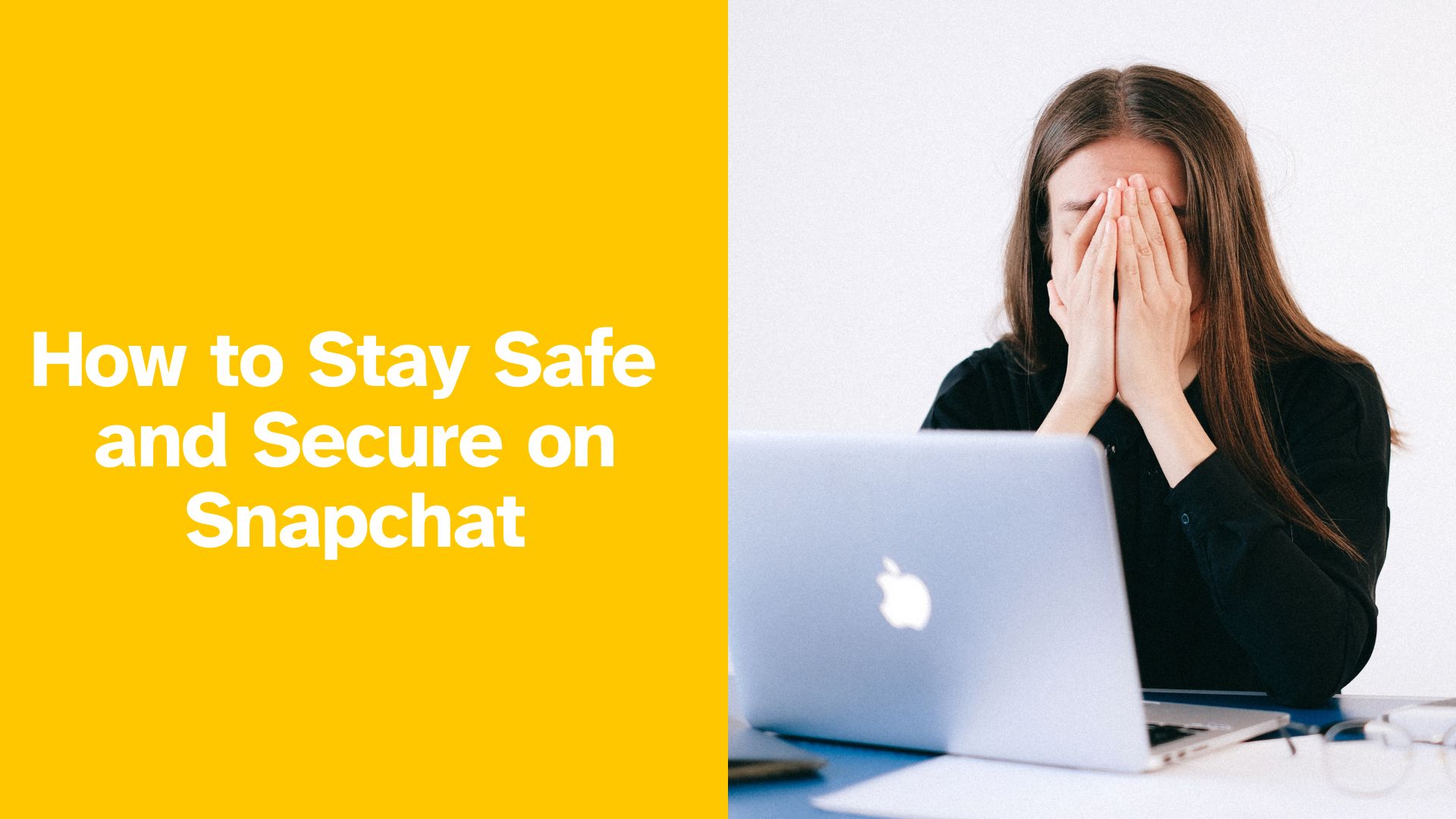Snapchat is a fun way to share with friends, but it still needs good security. Never share your password with anyone – not even Snapchat. As Snapchat’s official support warns, “a Snapchat representative will never ask you for your password”. Think of your Snapchat account like a front door: lock it with a strong password, add extra verification, and be careful about who you let in. Below are easy steps to keep your account safe.
Enable Two-Factor Authentication (2FA)
Two-Factor Authentication adds an extra step when you log in. When 2FA is on, Snapchat sends you a code (by text or an app) that you must enter along with your password. This means even if someone guesses your password, they still can’t log in without that code. Snapchat’s support explains that 2FA “adds a step to the login process” to protect your account. To turn it on:
- Open Snapchat Settings: Tap your profile icon, then ⚙️ (Settings).
- Go to Two-Factor Authentication: Tap “Two-Factor Authentication” and hit “Continue.”
- Choose how to receive codes: You can select SMS to get text codes, or Authentication App to use an app like Google Authenticator or Duo.
- Follow the prompts: Snapchat will guide you through verifying your phone number or scanning a QR code with your authenticator app.
Once enabled, each time you sign in on a new device, Snapchat will ask for a login code sent to your phone or auth app. This extra verification makes it much harder for anyone else to access your account. (Tip: If you use an authenticator app, save the recovery code somewhere safe. If you lose access to your phone or app, you’ll need that code to log in.)
Choose a Strong, Unique Password
Your password is the first line of defense. Use a password that’s hard to guess and only used for Snapchat. Snapchat recommends a password at least 8 characters long with a mix of letters, numbers, and symbols. Avoid obvious information like your name, birthday, or pet’s name. For example, instead of John123, use something like Rainy$ky9!. Longer passwords (even short phrases) are even better if you can remember them.
- Length & Complexity: Make it at least 8 characters (Snapchat requires 8, but longer is safer). Include uppercase letters, lowercase, numbers, and symbols.
- Uniqueness: Don’t reuse your Snapchat password on other websites or apps. Using the same password elsewhere makes you vulnerable if any other site is hacked. Consider a password manager to keep track of unique passwords.
- Don’t Share It: Never share your password with friends or strangers. Remember: a Snap representative will never ask for it.
If you ever forget your password, use Snapchat’s reset feature (via your email) to create a new one. But ideally, write it down in a safe place or store it in a password manager so you don’t forget in the first place.
Recognize and Avoid Phishing Scams
Phishing is when scammers try to trick you into giving up your login info or personal data. They might send a fake email or text that looks like it’s from Snapchat or a friend. For example, you might get a message saying “Your Snapchat is hacked! Click this link to secure it.” These are traps. Never click links or enter your password on a website unless you’re sure it’s real.
- Check the sender: Official Snapchat emails always come from a snapchat.com email address. If an email says it’s from Snapchat but is from a random address (like gmail.com), it’s a scam.
- Look for red flags: Misspellings, poor grammar, or urgent threats (“Act now or lose your account!”) are common in phishing messages. Be especially suspicious if they promise prizes or ask for personal info.
- Hover to see links: Before clicking any link, hover your mouse (or press-and-hold on mobile) to preview the URL. Legitimate Snapchat links will go to snapchat.com. Scam URLs often look odd (lots of numbers, misspelled names, or different domains).
- Go directly to the source: If something seems off, don’t use the link provided. Instead, open the official Snapchat app or go to accounts.snapchat.com in your browser to manage your account. Snapchat warns: “Never give your account details to an unofficial website… Some phishing websites may look very similar to the official Snapchat page”.
- When in doubt, delete or verify: If you receive an unexpected message about your account, delete it or verify via a known Snapchat support channel. Norton advises: “Avoid clicking links or attachments in suspicious emails or texts”. And never reply with any personal information.
Remember, Snapchat will only contact you through official channels. As a security article points out, Snapchat “won’t contact you via text, email, or the app about your account unless you ask for help”. If you think your account is being targeted by a phishing scam, contact Snapchat Support directly.
Manage Your Privacy Settings
Your privacy settings determine who can interact with you on Snapchat. Review these settings regularly so you’re only sharing with people you trust.
- Who can contact you: In Settings > Contact Me, choose who is allowed to send you Snaps and Chats. You can set it to Friends Only so strangers can’t message you.
- Story and Profile: Under View My Story, pick who sees your stories (Friends Only is default). For extra privacy, select Custom and block any specific friends if needed. Also, check who can view your Charms or Cameos.
- Snap Map (Location): By default, Snapchat turns on Ghost Mode in Snap Map, which hides your location from others. You can keep it that way, or only share with a select list of friends. Don’t forget that Snaps you send to Our Story can still appear on the map (Snapchat reminds you to learn more about location settings).
- Friends list: Only add people you know in real life. Snapchat advises, “We recommend that you only friend or accept friend requests from people that you know in real life”. Stranger requests could be scams or lead to unwanted content.
- Verify your info: Make sure the email address and phone number on your account are correct. This helps Snapchat verify you if you ever need to reset your password. An accurate email and phone number also allow Snapchat to contact you securely (for example, if they detect suspicious login attempts).
Keeping tight privacy limits means only trusted friends see your snaps and stories. It’s better to be restrictive – you can always loosen settings later than to unknowingly share with the wrong people.
Avoid Suspicious Links and Third-Party Apps
Be careful about clicking links or using apps that aren’t part of Snapchat’s official service. Scammers often use fake links and unauthorized apps to steal your login information or lock you out.
- Never click suspicious links: If a Snapchat message (or any message) contains a link that looks odd or unexpected, don’t click it. As Norton notes, if you get a message you didn’t expect, it could be a trap, so “avoid clicking links or attachments in suspicious emails or texts”. Phishing links often ask you to log in to a fake site. Always double-check the URL or open Snapchat yourself to enter any login details safely.
- Beware of third-party apps: Snapchat explicitly warns against using unauthorized third-party apps or plugins. These are apps not approved by Snapchat that promise extra features (like filters or auto-snap capabilities). However, using them is against Snapchat’s Terms of Service and can “put your account — and your friends’ accounts — at risk”. Unauthorized apps often steal your username and password. Snapchat’s support says if you use such apps, you might have trouble logging in or even get your account locked.
- Use only official or Snap Kit apps: Snapchat has a program called Snap Kit for trusted apps, but in general you should only use the official Snapchat app from the App Store or Google Play. If you find you have an unauthorized app installed (like any app ending in “++” or many listed plugins), uninstall it immediately. After removing it, change your Snapchat password to be safe.
- Delete and scan if needed: If you clicked a bad link or installed something fishy, immediately remove it and run a security scan on your device. Disconnect from the Internet while doing so, as Norton recommends, and clear your browser cache. You may also want to change your Snapchat password right away, just in case.
In short: only trust Snapchat features within the official app, and be cautious about any link or app that claims to interact with Snapchat.
If Your Account Is Compromised, Act Quickly
Even with precautions, sometimes accounts get hacked. If you suspect something’s wrong, take action right away.
- Spot the signs: Snapchat says your account might be compromised if you see spam sent from your account, new friends you didn’t add, constant logouts, or alerts of logins from strange places. Another clue is if your linked email or phone number has changed without you doing it.
- Change your password immediately: If you still have access, go to Settings and set a new, strong password. Do this first to stop the hacker from getting back in. Snapchat support advises changing your password “as soon as possible” if you notice any of the above issues.
- Log out of all devices: In Snapchat’s settings, find “Forget Devices” or similar. This will log out your account on any devices you’re not using, and force a login (with 2FA) next time. If you had 2FA, the attacker will need the login code after this.
- Contact Snapchat Support: If you are completely locked out or still see strange activity after changing your password, get help. Snapchat says if your account has been hacked and you can’t access it, you should contact support for a recovery process. Provide any requested info (but remember: never give your password to anyone, not even support).
- Check your email and phone: Once you regain control, make sure your email and phone number on the account are correct. Snapchat uses these to verify you’re the real owner. If they were changed by the hacker, update them back to your own.
- Re-secure your account: After a compromise, it’s wise to re-enable security features. Turn on 2FA if it was off, review privacy settings, and double-check connected apps. Snapchat also reminds users that 2FA keeps the account “more secure”.
Finally, stay vigilant. After an incident, monitor your account closely for a while. Snapchat’s safety guides encourage using “a strong password” and enabling 2FA to protect your account. If you see any more problems, repeat these steps and report it. Remember that restoring your account is usually possible, and you can learn from the incident to make your account even safer.
Keeping these habits – strong passwords, 2FA, cautious clicking, and privacy control – will greatly reduce risks. Online threats evolve, so maintain good security practices even when nothing bad is happening. That way, you can enjoy Snapchat without worrying about unwanted intruders!
Sources: Advice and instructions in this guide come from Snapchat’s official support and trusted security experts. Each link provides more details if you want to learn more.